Google Maps has introduced a fantastic new feature. It's simply called Google Maps Gallery. It serves as a phenomenal digital atlas to retrieve various types of geographic data. Being a science geek, my personal favorite is the Seasonal Sea Surface Temperature Averages Map.
(note: if the map fails to load, click the shield icon in the browser address bar, and allow unsafe script)
This is a great resource for finding various types of geographic data for students to explore appropriate concepts in greater detail. The maps are easily viewed in Google maps, and offer the option to download the KML to load into Google Earth for better exploration.
Explore the Google Maps Gallery, you can probably find something that pertains to your current curriculum.
Information, tutorials, and ideas about using technology with students in grades K-12. - written by Michael Norkun
Friday, February 28, 2014

Making Sense of Data
Google will be offering a FREE, data analysis class through the use of Google Apps For Education, called Making Sense Of Data.
This is a great opportunity for teachers to brush up on their database skills to better teach students how to manipulate data using Google Apps. It is also a great opportunity for students to hone their data analysis abilities. There is potential for this self paced, three week course to work very well within a math or science curriculum, for middle to secondary level students.
Your guaranteed to learn something new, and it's free!
This is a great opportunity for teachers to brush up on their database skills to better teach students how to manipulate data using Google Apps. It is also a great opportunity for students to hone their data analysis abilities. There is potential for this self paced, three week course to work very well within a math or science curriculum, for middle to secondary level students.
Your guaranteed to learn something new, and it's free!
Thursday, February 27, 2014

Graphic Design Made Simple
As a teacher, I often require students to be creative and present projects that are visually pleasing and unique. I am by no means an artist, and struggle drawing the simplest stick figure scene. Today, I discovered a tool called Canva that allows even the best stick figure artists to become a decent graphic designer.
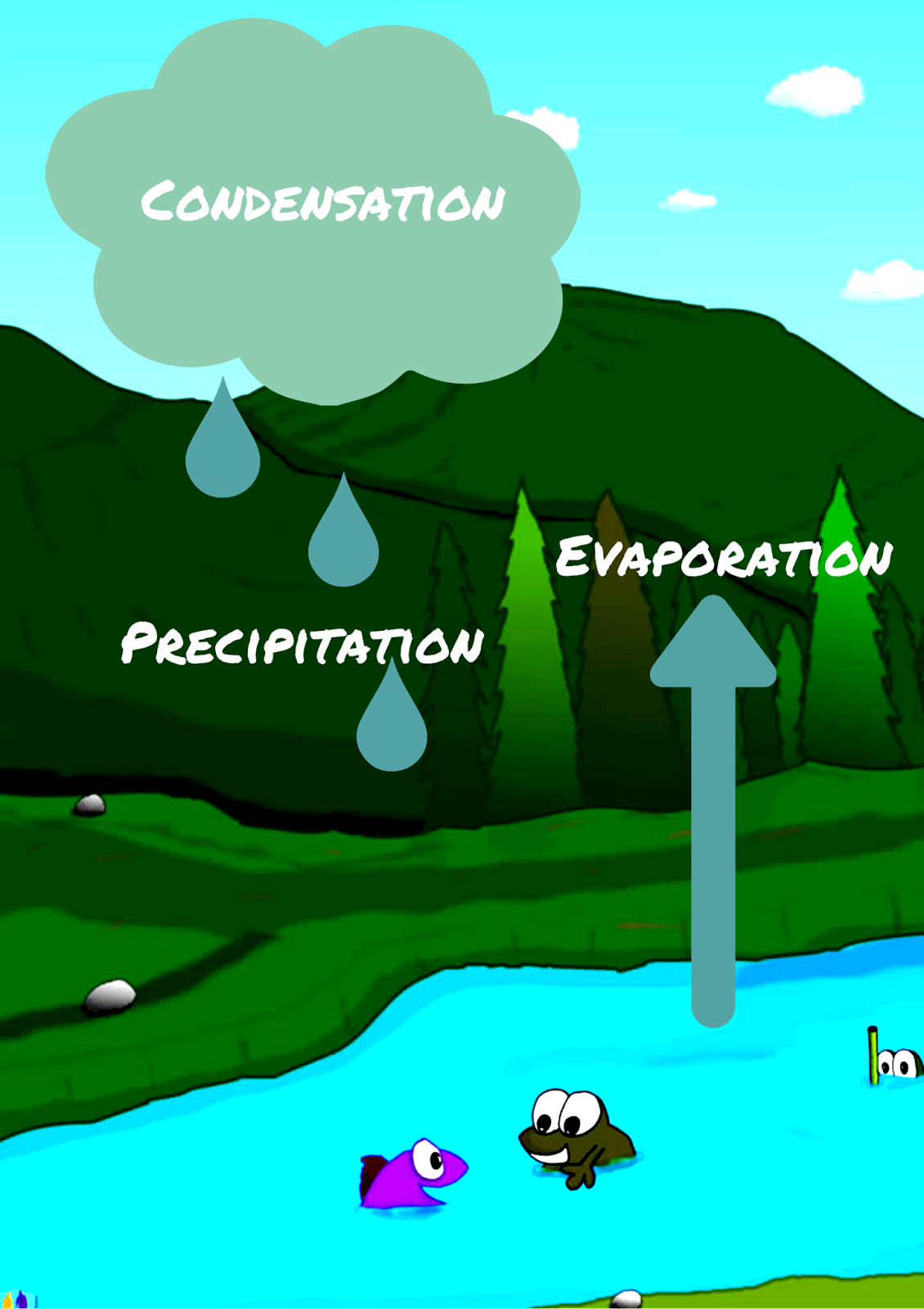 I created this graphic in about 12 seconds. Again, I am by no means an artist, and will never claim to be. But, within a few seconds I was able to create a decent image of the water cycle with the help of Canva.
I created this graphic in about 12 seconds. Again, I am by no means an artist, and will never claim to be. But, within a few seconds I was able to create a decent image of the water cycle with the help of Canva.
Imagine what students could create when challenged to present their ideas through a visual? Students are very creative and innovative. When provided with the appropriate opportunity and tools, students creativity and innovation can be dramatically enhanced.
Canva is user friendly, and allows anyone to express their creativity, even if they are not an artist. It offers students a simple, creative platform to produce presentations, posters, and other visualizations. It's easy to create an account, navigate the interface, create art, and share images. Canva allows the creator to download their art to be able to upload to various social media sites for sharing and collaboration. Images are also saved in common format compatible with major editing tools like Gimp, Pixlr and Photoshop.
Add Canva to your toolbox and provide students with an alternative way to convey their knowledge of the content.
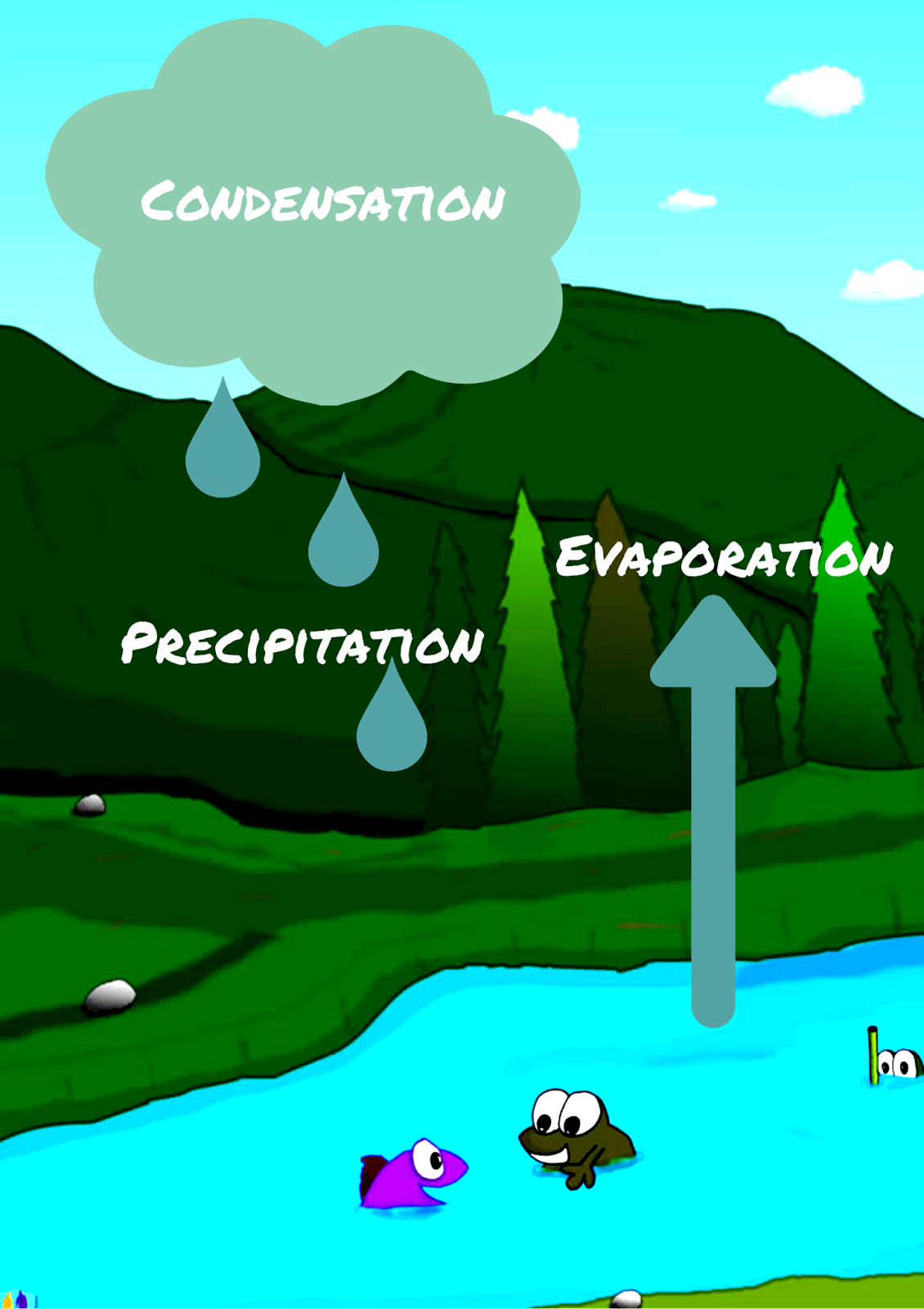 I created this graphic in about 12 seconds. Again, I am by no means an artist, and will never claim to be. But, within a few seconds I was able to create a decent image of the water cycle with the help of Canva.
I created this graphic in about 12 seconds. Again, I am by no means an artist, and will never claim to be. But, within a few seconds I was able to create a decent image of the water cycle with the help of Canva.Imagine what students could create when challenged to present their ideas through a visual? Students are very creative and innovative. When provided with the appropriate opportunity and tools, students creativity and innovation can be dramatically enhanced.
Canva is user friendly, and allows anyone to express their creativity, even if they are not an artist. It offers students a simple, creative platform to produce presentations, posters, and other visualizations. It's easy to create an account, navigate the interface, create art, and share images. Canva allows the creator to download their art to be able to upload to various social media sites for sharing and collaboration. Images are also saved in common format compatible with major editing tools like Gimp, Pixlr and Photoshop.
Add Canva to your toolbox and provide students with an alternative way to convey their knowledge of the content.
Tuesday, February 25, 2014

Google Forms For All That Paperwork.
Recently my school had a registration day for incoming freshman. The process involves a lot of paperwork to be filled out by the parent/guardian, then the paperwork is shuffled around to various offices in the school; guidance, the nurse, administration, and the school secretary. Some forms might require the parent or guardian to bring the form home to obtain some information, such as immunization records. While some of these forms are confidential, and provide necessary information about registration, some of the forms are less confidential and could be streamlined with the use of Google Forms.
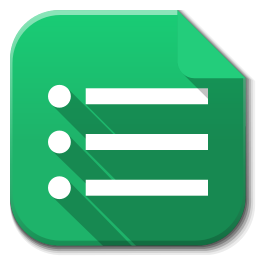 Imagine the typical parent or guardian meeting to review registration paperwork, where you are prepped with a folder of various forms that require the parents to recall detailed bits of information they may have to look up. Now imagine, instead of handing over the folder , you hand the parents a Chromebook to access the majority of the forms online. The data collected would instantaneously be filtered to the correct person, who could then quickly filter the data to the appropriate database used in the school. This would reduce the amount of time it takes for school faculty to transfer all this information, physically store all the paperwork, then shred all the paperwork upon graduation or transfer. It might also provide an opportunity for the parent or guardian to look up bits of information they might need. For example, maybe they just changed their primary care physician through the universal healthcare, they might now know the contact information just yet. They could quickly look it up and continue with the forms.
Imagine the typical parent or guardian meeting to review registration paperwork, where you are prepped with a folder of various forms that require the parents to recall detailed bits of information they may have to look up. Now imagine, instead of handing over the folder , you hand the parents a Chromebook to access the majority of the forms online. The data collected would instantaneously be filtered to the correct person, who could then quickly filter the data to the appropriate database used in the school. This would reduce the amount of time it takes for school faculty to transfer all this information, physically store all the paperwork, then shred all the paperwork upon graduation or transfer. It might also provide an opportunity for the parent or guardian to look up bits of information they might need. For example, maybe they just changed their primary care physician through the universal healthcare, they might now know the contact information just yet. They could quickly look it up and continue with the forms.
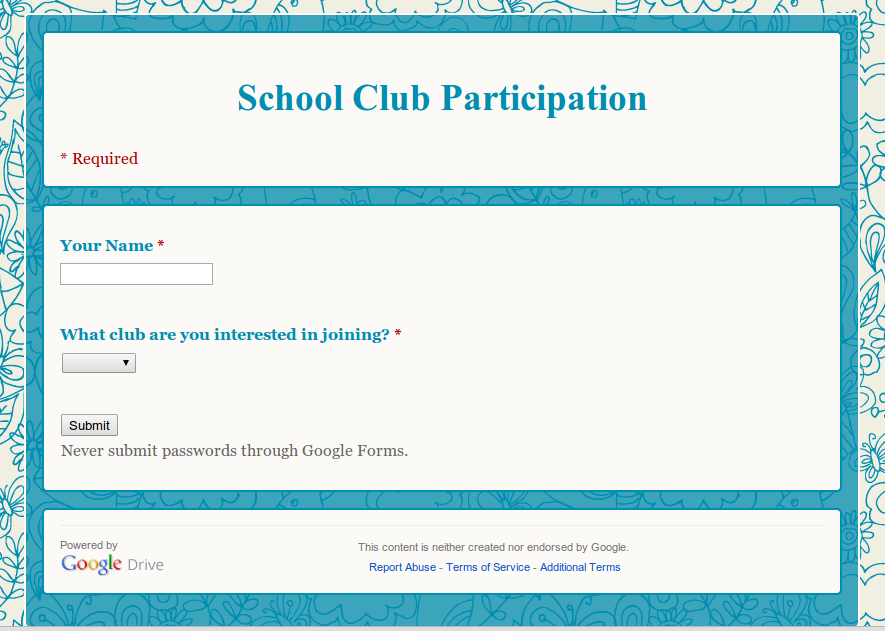 Google Forms could be used to streamline a vast majority of forms used by teachers, students and parents. Simple forms like field trip permission slips, parent/volunteer signups, purchase order requests, maintenance requests, student schedule change requests (add-drop forms), or various registration forms for sports and clubs. It could help to reduce the percentage of forms lost in transit from school to home, to school, and finally to the appropriate person at school. I'm not sure most schools would dive right in and adopt a Google form to collect confidential information, but maybe schools would be willing to take baby steps, and use Google Forms for some of the small things. I have been using Google Forms to collect parent or guardian information for my classroom. The form collects simple things, like parents or guardians name, preferred mode for communication, the appropriate contact information, and preferred times for communication. It has helped keep me much more organized, to find that information quickly. Schools are under utilizing a powerful tool that can streamline a lot of paper pushing.
Google Forms could be used to streamline a vast majority of forms used by teachers, students and parents. Simple forms like field trip permission slips, parent/volunteer signups, purchase order requests, maintenance requests, student schedule change requests (add-drop forms), or various registration forms for sports and clubs. It could help to reduce the percentage of forms lost in transit from school to home, to school, and finally to the appropriate person at school. I'm not sure most schools would dive right in and adopt a Google form to collect confidential information, but maybe schools would be willing to take baby steps, and use Google Forms for some of the small things. I have been using Google Forms to collect parent or guardian information for my classroom. The form collects simple things, like parents or guardians name, preferred mode for communication, the appropriate contact information, and preferred times for communication. It has helped keep me much more organized, to find that information quickly. Schools are under utilizing a powerful tool that can streamline a lot of paper pushing.
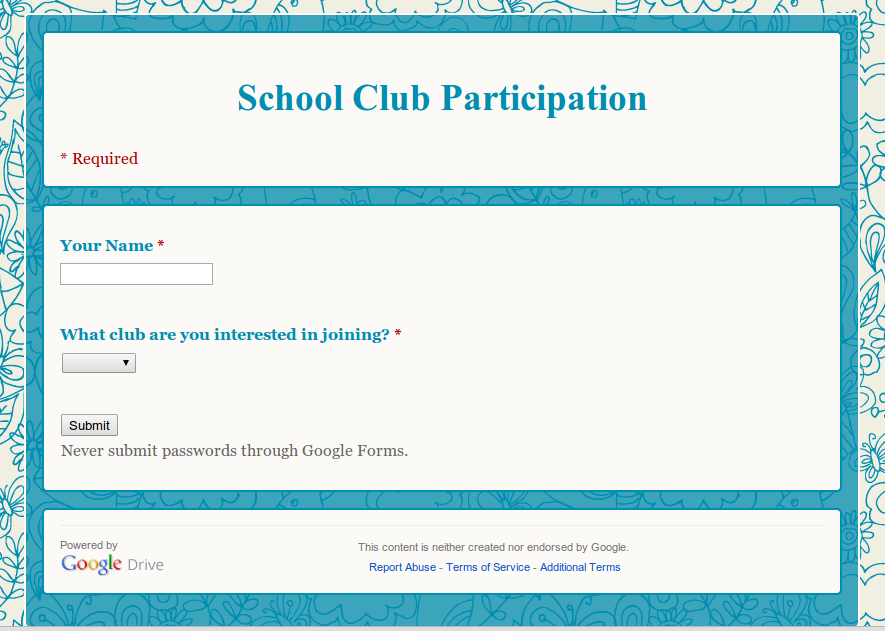 Google Forms could be used to streamline a vast majority of forms used by teachers, students and parents. Simple forms like field trip permission slips, parent/volunteer signups, purchase order requests, maintenance requests, student schedule change requests (add-drop forms), or various registration forms for sports and clubs. It could help to reduce the percentage of forms lost in transit from school to home, to school, and finally to the appropriate person at school. I'm not sure most schools would dive right in and adopt a Google form to collect confidential information, but maybe schools would be willing to take baby steps, and use Google Forms for some of the small things. I have been using Google Forms to collect parent or guardian information for my classroom. The form collects simple things, like parents or guardians name, preferred mode for communication, the appropriate contact information, and preferred times for communication. It has helped keep me much more organized, to find that information quickly. Schools are under utilizing a powerful tool that can streamline a lot of paper pushing.
Google Forms could be used to streamline a vast majority of forms used by teachers, students and parents. Simple forms like field trip permission slips, parent/volunteer signups, purchase order requests, maintenance requests, student schedule change requests (add-drop forms), or various registration forms for sports and clubs. It could help to reduce the percentage of forms lost in transit from school to home, to school, and finally to the appropriate person at school. I'm not sure most schools would dive right in and adopt a Google form to collect confidential information, but maybe schools would be willing to take baby steps, and use Google Forms for some of the small things. I have been using Google Forms to collect parent or guardian information for my classroom. The form collects simple things, like parents or guardians name, preferred mode for communication, the appropriate contact information, and preferred times for communication. It has helped keep me much more organized, to find that information quickly. Schools are under utilizing a powerful tool that can streamline a lot of paper pushing.Sunday, February 23, 2014

Chrome Browser Security
Chrome is gaining popularity in education very quickly. It's fast, reliable, secure, and works really well without having to install lots of plugins, and keeping track of updates. It also offers a huge range of extensions. While these extensions might look great to the general user, just like anything online, there are some who just don't play nice. Some extensions are infested with malware, spyware and adware. So, how do you know which extension is safe and which is not?
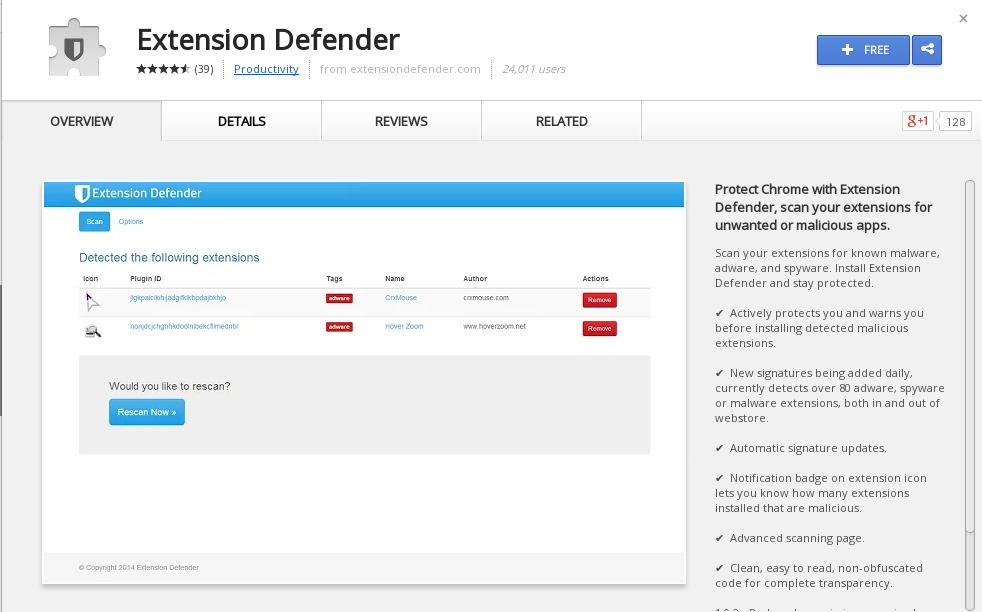 The easiest way to keep chrome mint, is to not use any extensions at all, but that makes online life boring.
The easiest way to keep chrome mint, is to not use any extensions at all, but that makes online life boring.
Another way is to only install extensions from creators you recognize and trust, but with so many new developers, it's hard to keep track.
One powerful extension helps to protect your browsing experience is called Extension Defender.
If you install Extension Defender it will scan your current installed extensions for any malicious activity and proactively scan new extensions to ensure that you are not at risk. It is similar to how 360 Security works on your android to scan new apps for malicious code (if it's not on your phone, it should be).
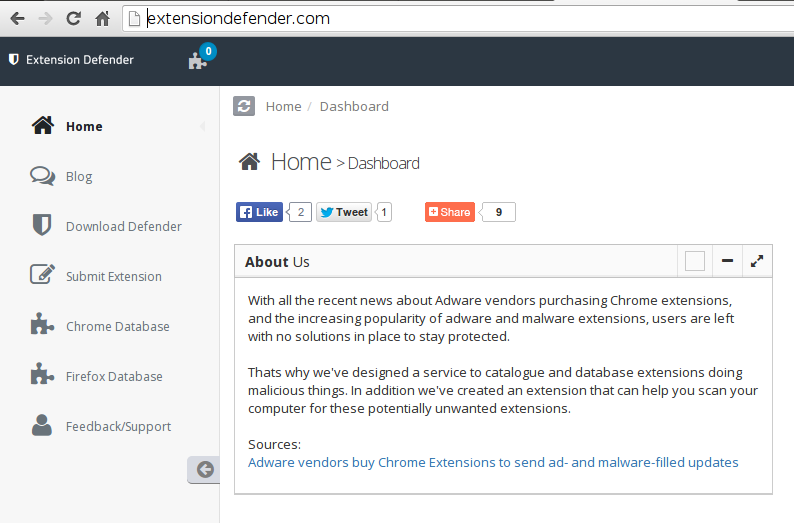 If you don't trust installing an extension, you can visit Extension Defender, and sift through their database of known extensions that are potentially malicious.
If you don't trust installing an extension, you can visit Extension Defender, and sift through their database of known extensions that are potentially malicious.
So, if you know an extension you want to install, go to Extension Defender, find your browser, and verify if the extension is malicious or not.
Keep your browsing safe, and keep your machine free from malicious activity.
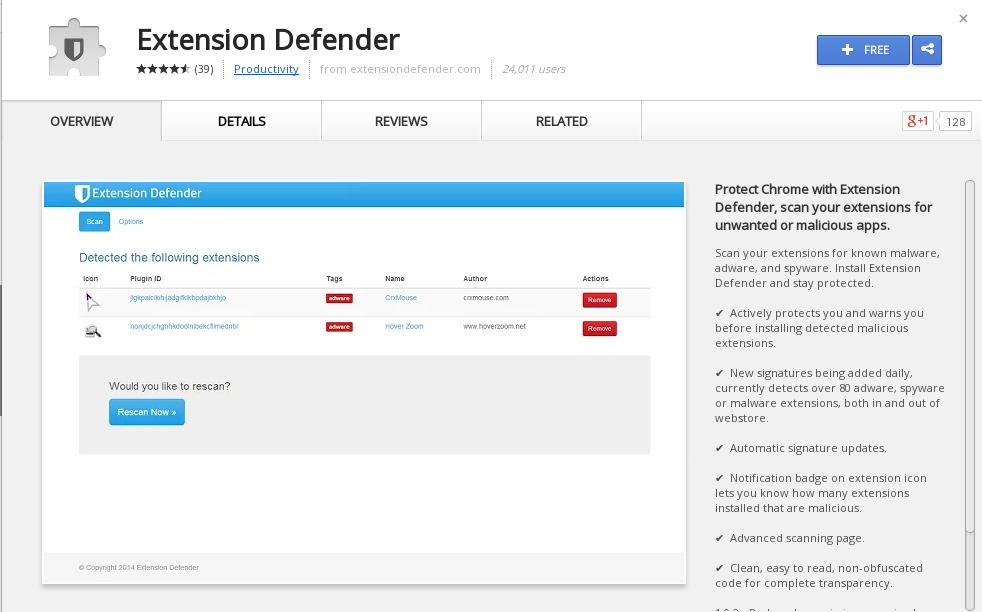 The easiest way to keep chrome mint, is to not use any extensions at all, but that makes online life boring.
The easiest way to keep chrome mint, is to not use any extensions at all, but that makes online life boring.Another way is to only install extensions from creators you recognize and trust, but with so many new developers, it's hard to keep track.
One powerful extension helps to protect your browsing experience is called Extension Defender.
If you install Extension Defender it will scan your current installed extensions for any malicious activity and proactively scan new extensions to ensure that you are not at risk. It is similar to how 360 Security works on your android to scan new apps for malicious code (if it's not on your phone, it should be).
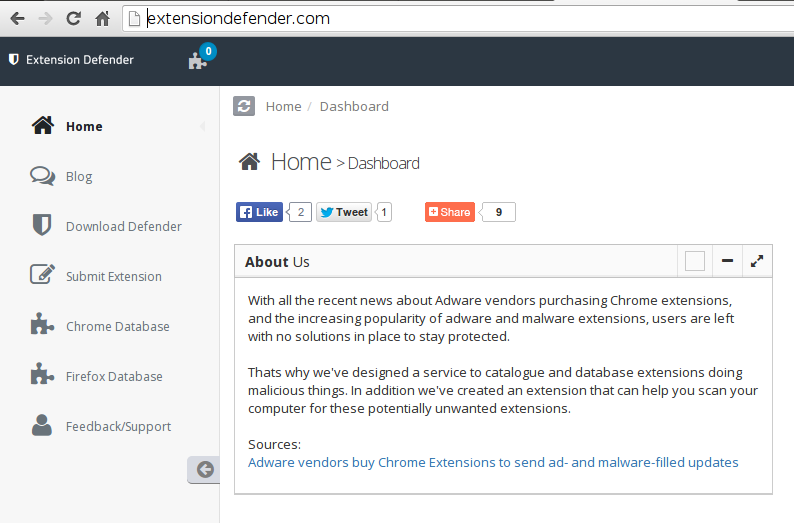 If you don't trust installing an extension, you can visit Extension Defender, and sift through their database of known extensions that are potentially malicious.
If you don't trust installing an extension, you can visit Extension Defender, and sift through their database of known extensions that are potentially malicious.So, if you know an extension you want to install, go to Extension Defender, find your browser, and verify if the extension is malicious or not.
Keep your browsing safe, and keep your machine free from malicious activity.
Digital Resources
I recently stumbled upon two great educational resources.
 The first is called KnowRe. Which claims “KnowRe is An Adaptive Learning Curriculum for Mathematics, Designed to Provide Students with The Most Personalized and Engaging Learning Experience.” The site provides fantastic learning opportunities in Math and offers unique ways for teachers to provide math curriculum to students. The nice thing about KnowRe is that it provides the teacher with a one-to-one ratio to ensure that the student gains the attention they desire. Obtaining the teachers full attention will ensure success with mathematics.
The first is called KnowRe. Which claims “KnowRe is An Adaptive Learning Curriculum for Mathematics, Designed to Provide Students with The Most Personalized and Engaging Learning Experience.” The site provides fantastic learning opportunities in Math and offers unique ways for teachers to provide math curriculum to students. The nice thing about KnowRe is that it provides the teacher with a one-to-one ratio to ensure that the student gains the attention they desire. Obtaining the teachers full attention will ensure success with mathematics.
 The first is called KnowRe. Which claims “KnowRe is An Adaptive Learning Curriculum for Mathematics, Designed to Provide Students with The Most Personalized and Engaging Learning Experience.” The site provides fantastic learning opportunities in Math and offers unique ways for teachers to provide math curriculum to students. The nice thing about KnowRe is that it provides the teacher with a one-to-one ratio to ensure that the student gains the attention they desire. Obtaining the teachers full attention will ensure success with mathematics.
The first is called KnowRe. Which claims “KnowRe is An Adaptive Learning Curriculum for Mathematics, Designed to Provide Students with The Most Personalized and Engaging Learning Experience.” The site provides fantastic learning opportunities in Math and offers unique ways for teachers to provide math curriculum to students. The nice thing about KnowRe is that it provides the teacher with a one-to-one ratio to ensure that the student gains the attention they desire. Obtaining the teachers full attention will ensure success with mathematics.
The other resource I stumbled upon is inkling. It has a wide variety of digital texts. It offers many current books and textbooks in a digital format, with a built in reader that is easy to navigate. The tool allows the reader to keep custom notes that can be shared with others. Many materials are free, and the ones that are not, are very reasonably priced for educators and students. I discovered a fantastic Physics book that applies to my Astronomy class, for FREE!
Friday, February 21, 2014

Live Streaming
Have you ever wanted or needed to create a live stream for your classroom? It's actually very easy to do and there are two simple options. The easiest way is to use Google Hangouts On Air. The tool allows you to create a hangout, and broadcast the live feed through your YouTube channel. If viewers are not part of the live session, you can share the public YouTube link and they can view the entire session. To create a Google Hangout On Air, log into your Google Plus account, open the menu in the top left, and click on hangouts, then click the button at the top that says "Start a Hangout On Air." Google will walk you through the rest.
YouTube also supports creating live streaming events. It is a bit more complicated, but offers higher quality streaming. First, you have to enable the Live Event setting in your YouTube account. Once enabled, in your video manager section there will be a new option for Live Events. Click Live Events to make an event. This is where it can be complicated. The easy way is to use the backdoor to create a Google Hangout On Air. If you have other encoder tools that allow for better streaming quality, you can select those instead of the Google Hangouts. This option really allows you to provide better streaming quality, and a better real-time feed, if you have appropriate software installed on the host machine.
Enjoy streaming your lessons.
YouTube also supports creating live streaming events. It is a bit more complicated, but offers higher quality streaming. First, you have to enable the Live Event setting in your YouTube account. Once enabled, in your video manager section there will be a new option for Live Events. Click Live Events to make an event. This is where it can be complicated. The easy way is to use the backdoor to create a Google Hangout On Air. If you have other encoder tools that allow for better streaming quality, you can select those instead of the Google Hangouts. This option really allows you to provide better streaming quality, and a better real-time feed, if you have appropriate software installed on the host machine.
Enjoy streaming your lessons.
Monday, February 17, 2014

Layering Google Calendars
Google Calendar seems to be an overlooked tool within education. Google Calendar a fantastic way to organize your lessons, allow students to sign up for presentations, organize your meetings, and find out when colleagues are available for various meetings. "Layering calendars" is a fantastic feature allowing you to align your schedule with colleagues, to discover appropriate times to collaborate. It's a great way to track down your administration, when you need them, as well.
The guide below was obtained from Google's support pages, located here: http://goo.gl/B26cUg.
Use your calendar, and get yourself organized.
The guide below was obtained from Google's support pages, located here: http://goo.gl/B26cUg.
Use your calendar, and get yourself organized.
Friday, February 14, 2014

Google Forms, Entry Validation.
Ever have students enter some funky answers in a Google form? With the help of this little guide, you can set your form to give an error message if the answer doesn't fit the parameters you prefer. This might also help ensure that students, or whom ever is filling out the survey, provides more appropriate responses to the questions.
How to Get Students to Proof Read, The Easy Way!
Hemingway is a fantastic tool to help you or students proof-read their writing. This tool used to verify writing mechanics, and alert the author of any blatant mistakes. The tool works as a great virtual reader for students to proof their documents before submitting them for a grade. Hemingway offers free online service, and offers a desktop version for local machine use. The app provides options to save the file as a Word doc when you have finished your edits. Direct your students to use this tool as a final "read" to ensure that their paper is complete.
This screenshot is what the page looks like when you arrive. All you need to do is delete the text in the center, and add your own. The right column will provide feedback about your writing, and direct you to make the appropriate edits.
This screenshot is what the page looks like when you arrive. All you need to do is delete the text in the center, and add your own. The right column will provide feedback about your writing, and direct you to make the appropriate edits.
Wednesday, February 12, 2014

Google Talk Office Hours
Many teachers often tell students to contact them if they ever have questions on homework. Some students might send a teacher an email with a question, but there is really no guarantee that the teacher will respond in time for the student to gain the help they need.
Similarly, teachers always have help sessions that run after school for various reasons, and are usually available for any student before and after school. But, how do you make yourself available to those students who can't be there in person? Email can work some of the time, but that real-time interaction is often more beneficial.
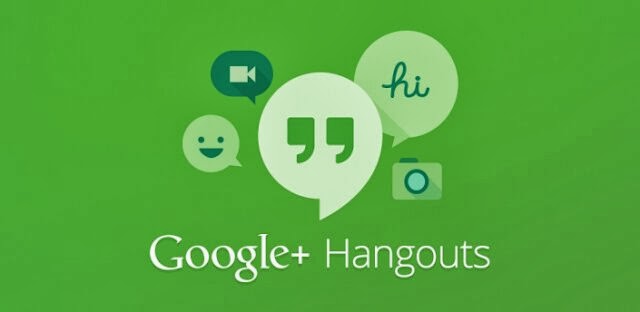 With the aid of Google Hangouts, teachers can create Virtual Office Hours to have a discussion with students, show examples, answer questions, and hold conferences. It provides options for video conferencing, instant messaging, and holding a conversation like a phone call. I was unfortunately out from school for an extended amount of time and Google Hangouts allowed me to remain in contact with my students and offer the assistance as they needed. Creating office hours is a great way to send out yet another way for teachers to help their students.
With the aid of Google Hangouts, teachers can create Virtual Office Hours to have a discussion with students, show examples, answer questions, and hold conferences. It provides options for video conferencing, instant messaging, and holding a conversation like a phone call. I was unfortunately out from school for an extended amount of time and Google Hangouts allowed me to remain in contact with my students and offer the assistance as they needed. Creating office hours is a great way to send out yet another way for teachers to help their students.
Similarly, teachers always have help sessions that run after school for various reasons, and are usually available for any student before and after school. But, how do you make yourself available to those students who can't be there in person? Email can work some of the time, but that real-time interaction is often more beneficial.
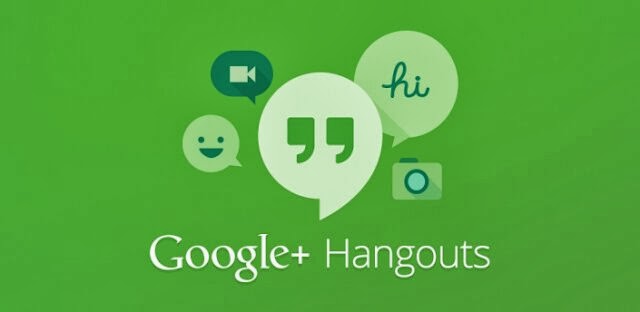 With the aid of Google Hangouts, teachers can create Virtual Office Hours to have a discussion with students, show examples, answer questions, and hold conferences. It provides options for video conferencing, instant messaging, and holding a conversation like a phone call. I was unfortunately out from school for an extended amount of time and Google Hangouts allowed me to remain in contact with my students and offer the assistance as they needed. Creating office hours is a great way to send out yet another way for teachers to help their students.
With the aid of Google Hangouts, teachers can create Virtual Office Hours to have a discussion with students, show examples, answer questions, and hold conferences. It provides options for video conferencing, instant messaging, and holding a conversation like a phone call. I was unfortunately out from school for an extended amount of time and Google Hangouts allowed me to remain in contact with my students and offer the assistance as they needed. Creating office hours is a great way to send out yet another way for teachers to help their students.
Tuesday, February 11, 2014

Using Blogger in Education.
Here is a very helpful guide for using Blogger in education. I obtained this document from Richard Byrne, at Free Technology for Teachers. His blog is a fantastic resource.
(Note: if the document doesn't load, click the shield icon in your address bar, and click, load unsafe script)
(Note: if the document doesn't load, click the shield icon in your address bar, and click, load unsafe script)
Monday, February 10, 2014

Emaze, better than Prezi
I discovered a new presentation tool today, that has strong potential for use in education. At first it appears to be a combination of Prezi, and Google presentation, but upon further digging there are way more customization options, and offers voice activated navigation commands. This makes the tool very useful for student presentation. Students no longer need someone to click through their slides for them, or have to try and use the wireless clicker that works some of the time. There are options for collaboration, downloading, printing, and sharing. Check out emaze, it's a fantastic presentation alternative.
(Here is a quick demo of a presentation I threw together in about 12 seconds. If it doesn't load click the shield icon in your address bar and select "load unsafe script." Enjoy. )

(Here is a quick demo of a presentation I threw together in about 12 seconds. If it doesn't load click the shield icon in your address bar and select "load unsafe script." Enjoy. )

Saturday, February 8, 2014

Flashcards with Google Spreadsheets
Here is a great tool that links with a Google spreadsheet to create flashcards. It does away with using difficult scripts, and attempting to use a presentation as a flashcard. Flippity makes it very easy to take information from a spreadsheet and turn in into a useful study tool.
All you need to do is modify their template, publish your spreadsheet, and paste the link back into their webpage. With a few clicks you're left with a simple, working, digital flash card. The tool supports images, and videos as flash cards.
Here is a a sample from their template.
(note: if this sample does not load in your browser, click the shield icon in your address bar)
(note: if this sample does not load in your browser, click the shield icon in your address bar)
Friday, February 7, 2014

Use Google Drawings as an Interactive Whiteboard
Within the Google Apps environment, there are vast opportunities for collaboration. There are also great ways to enhance student involvement. Here is a quick activity that allows the students to "drive" the class. Use Google Drawings as an interactive whiteboard! Here's how;

- Create a new Drawing
- Share the Drawing with your students as editors
- Provide devices for students to access the drawing.
- Project the drawing
- Allows students to collaborate on the interactive whiteboard. They can draw, add text, share ideas...etc
The same activity could be used as a great interactive "flipped lesson."
The way I used this recently was to have students work together to draw a single diagram of nuclear fusion in a star, illustrating a simple Deuterium-Deuterium reaction. Here is what they came up with.
Thursday, February 6, 2014

Chromebook Troubleshooter
It might look convoluted, but it is extremely helpful. I ran across this while researching why my chromebook sometimes loads rather slow. I originally thought it was running low on ram so I used zRam to create a larger more functioning swap partition. I was still having slow load times. Working through this pointed me to the obvious solution of...duh it was a misbehaving extension. After a rather loud face-palm, I decided to share my resource.
Enjoy.
Enjoy.
Wednesday, February 5, 2014

Self Graded Quiz Using Google Forms
You just had your students read an amazing article online, and you want a quick and easy formative assessment to provide instant feedback. You could use a tool like Socrative, but this requires some a lot of pre-planning prior to use. Or you could create a self graded quiz using Google Forms. Here's how:
1) Create a simple multiple choice Google Form. (other types of assessments will work, but there are a few more steps)
2) Once your form is complete create an associated spreadsheet. (Google Forms will walk you through this).
3) Take the quiz to create the answer key.
4) Navigate to your spreadsheet with the recorded answers.
5) Here is the technical part...
Navigate to the responses. Assuming that you answered them all correct.
Click on an empty space after the responses and use the following argument.
=IF(test,than_value,otherwise_value)
which basically means, if the value in the cell you are looking at meets the "than" criteria they earn credit, if it doesn't, they do not get credit.
6) To calculate the entire quiz as one result, just add multiple =IF() formulas together.
=IF(B3=4,1,0)+IF(C3="Blue",1,0)
This just means that if the answer in cell B3 is 4, add 1, if not add 0; if C3 is the word "Blue" add 1, if not add 0. (For text entries, use quotes to grab the answer exactly how it appears. It is case sensitive, it has to match exactly)
Then they're just added together for a Sum.
Watch this tutorial. (Note: In the tutorial there are only three questions to use as a reference)
In the video each quesiton was worth 1 point. They got 1 point if it was right, and 0 if wrong.
=IF(b3=4,1,0) means if cell b3=4 than give 1 point, if not give 0.
1) Create a simple multiple choice Google Form. (other types of assessments will work, but there are a few more steps)
2) Once your form is complete create an associated spreadsheet. (Google Forms will walk you through this).
3) Take the quiz to create the answer key.
4) Navigate to your spreadsheet with the recorded answers.
5) Here is the technical part...
Navigate to the responses. Assuming that you answered them all correct.
Click on an empty space after the responses and use the following argument.
=IF(test,than_value,otherwise_value)
which basically means, if the value in the cell you are looking at meets the "than" criteria they earn credit, if it doesn't, they do not get credit.
6) To calculate the entire quiz as one result, just add multiple =IF() formulas together.
=IF(B3=4,1,0)+IF(C3="Blue",1,0)
This just means that if the answer in cell B3 is 4, add 1, if not add 0; if C3 is the word "Blue" add 1, if not add 0. (For text entries, use quotes to grab the answer exactly how it appears. It is case sensitive, it has to match exactly)
Then they're just added together for a Sum.
Watch this tutorial. (Note: In the tutorial there are only three questions to use as a reference)
In the video each quesiton was worth 1 point. They got 1 point if it was right, and 0 if wrong.
=IF(b3=4,1,0) means if cell b3=4 than give 1 point, if not give 0.
Tuesday, February 4, 2014

PDF Format workaround
All I did was print as a PDF instead of Download as a PDF
In the end, I discovered that not all PDF's are created equal. Hopefully, Google will fix this issue with an update. In the meantime, this workaround does the trick.
Subscribe to:
Comments (Atom)






