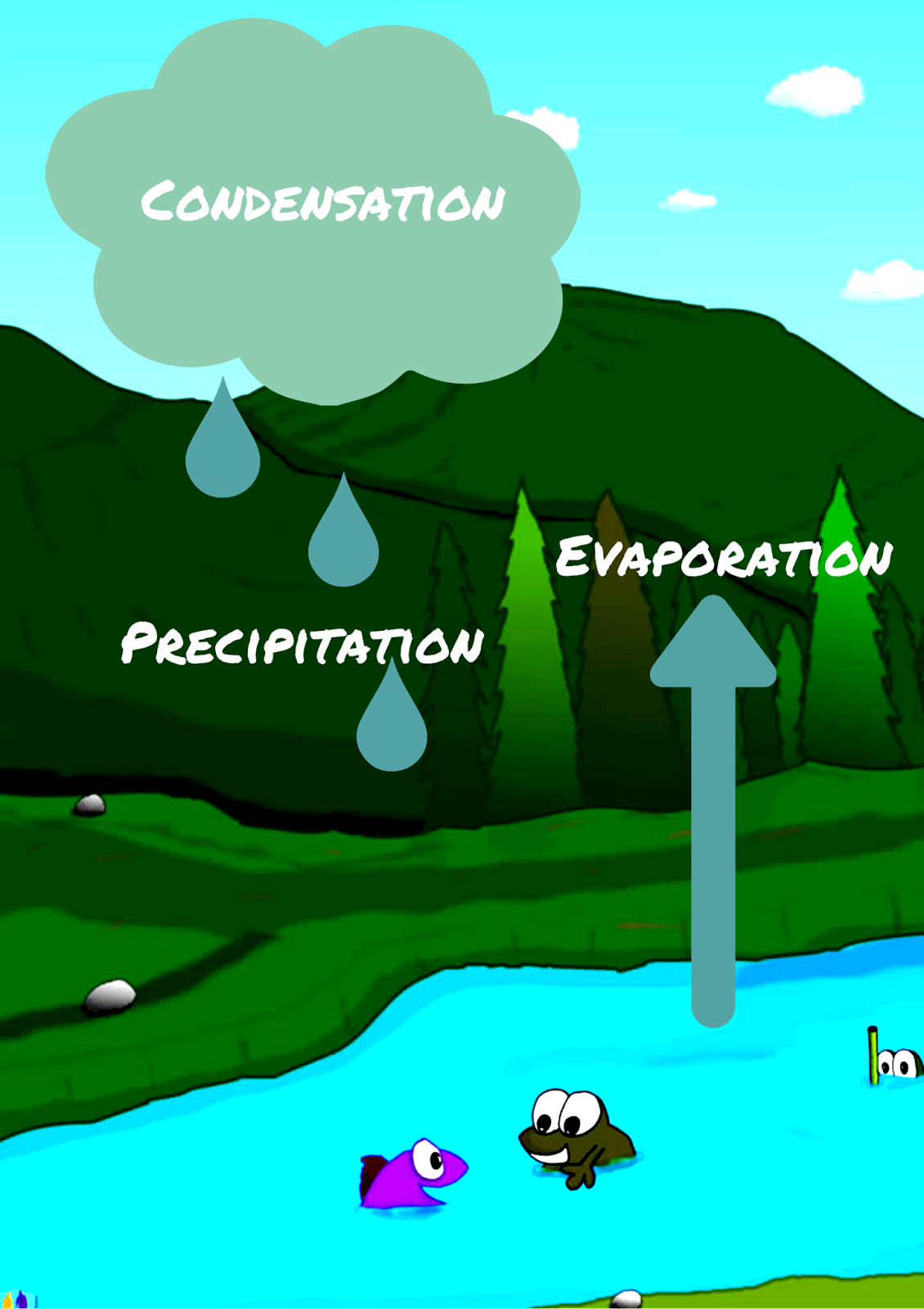Recently, my school Tech support person approached me about some very old Asus Netbooks that were really good at collecting dust and keeping papers from bowing away. I was asked if I had any use for them. Being the tech hoarder that I am, I immediately jumped on this opportunity and took as many as I could. Why would anyone want an Asus Eee PC seashell series Netbook you ask? Well, the intel atom process is perfect for running Android. That's right, Android. I grabbed up those paper weights, and put some of students on the task of cleaning them up, and creating one solid tweaked out Netbook. We downloaded a pre-compiled x86 branch of Android from the android-x86 project hosted on Sourceforge. We installed the operating system, and just like that, this paper weight was a newly rooted Android tablet.
Why would we do this you ask? Well, I was getting annoyed with having to continuously clean up the fake names and doodles on my sign in/sign out book in my classroom. I was also annoyed with the occasional interruption in the middle of class because the pen or pencil was missing from the book. I decided to use this device to house a google form as my classroom log. This has helped to eliminated the fake names, times, and most of the fake reasons for leaving or arriving. I also haven't had to replace the writing implement yet!
The device is a nice piece of equipment to leave near the door. I don't really care if anything were to break. Similarly, if a student were to try and take it, the battery won't stay charged for very long, and being a pseudo Android, it only works if you have wifi. The device can't make calls, or use data. Since it is rooted device, I easily password protected all apps. A student wouldn't get very far. Unless they could hack my 5 sentence password. (shoot now they now it's 5 sentences. It still won't matter.)
Here is my routine with the device:
- First I made a Google Form to mimic my sign in sheet.
- I have the form set to require users to log in.
- I also made a fake google user in our domain to remain signed into the form during the day.
- On the android device, I made this form the start page for Chrome.
- In the morning, I unplug the device from the charger, sign in as the "science" user on the form and place it on the desk by the door.
- When a student leaves they sign out. When they return, they sign back in.
- The form is also available to all students if they want to use their own device, however they have to log in with their Google Apps account to access the form.
- At the end of the day, I shut off the device and put it on the charger. Typically the machine has been holding a charge throughout the day. The Android spends most of the day in sleep mode anyway. (The Android is also set to wake without a password. Upon waking up, it starts in Chrome)
Really, any device would work. All I'm doing is accessing a google form. I felt this was a good use of a piece of equipment that was heading for the landfill. It was also fun to turn this thing into an Android.