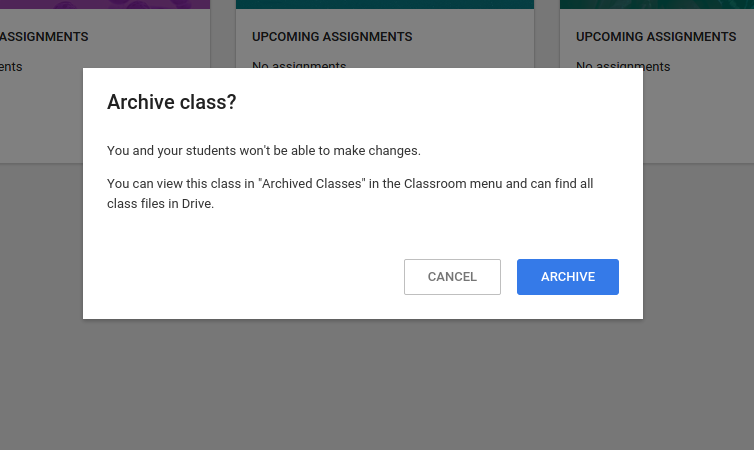My generation was lucky enough to evolve with emerging technology. Thankfully, the technology did evolve. I remember having a rotary phone as the main house land line, watching the original Star Wars Trilogy on Betamax, playing video games like clowns and balloons on the Radio Shack TRS-80 color computer. (It must have been the model 4, I'm not that old) Eventually, the NES came along and our first, true home computer was fully loaded with Windows 95 that had to start from the DOS prompt for some reason. Social media was using EFNet IRC to slowly type a few words like "Hey. What's up?" However, before you got to the internet you were subjected to listening to horrible modem sounds and waiting for the dial up connection. Internet research began with Asking Jeeves about it's sexual orientation as well as how cool other classmates might be.
Now, fast forward about 25 years and thankfully, technology has become more sophisticated and easier to use. In that time, my lucky generation has become masters at asking Google questions and finding relevant information to satisfy the instantaneous need to know how much money Indiana Jones and the Temple of Doom made on opening day, or trying to find the episode of Full House where DJ was caught with a beer by Uncle Jesse. Besides finding useless information, my lucky generation has also become "Google Ninja's" and can pretty much find valid information about any topic, and be able to learn enough about it to be able to show off the newly discovered knowledge. If you need a research paper, Google Scholar to the rescue. If you need specific information about a political issue in the last few months, Google Filters to the rescue. If you prefer to not be tracked and get faster answers that are from more trustworthy sites, then DuckDuckGo is the place to be. Similarly, we've evolved to be able to quickly type the Boolean lingo that we know the search engines want. If I want information about Carbon Dioxide levels from the previous ice age, and not collect that from Yahoo Answers, I can search for this in google: CO2 and Ice Ages -site:answers.yahoo.com
OK, so what's the point of all this rambling, besides a journey down memory lane? Being in a time where technology is everywhere and information is easy to access, many students still do not know how to access this information. Many teachers, myself included, assume that students just know how to use these search tools, and know how to find the correct information. Similarly, we assume they know what sites to trust and what sites to take with a grain of salt. The reality is, they take it for granted that they have these powerful devices that are wicked good at playing games, and "socializing." Our task as educators is to help students learn how to harness the power of these devices. The first step is to help them learn how to use the internet to find good information. Google has a pretty significant hold on this generation. They have devices, they have tools in the cloud, they are taking over education, yet finding valid information can throw a typical student for a loop. My response to this task, as an educator, is to frequently respond to student questions with..."Hmm, that's a great question. I'm not sure, let's look it up." Then I'll model how to search Google for their question.
Google works best if you can summarize your question with short key words. Then, to obtain more relevant information, use the filters to adjust how far back to pull information. Many times I'll include the -site:answers.yahoo.com tag. Students are often told to stay clear of Wikipedia. My philosophy on that differs, Wikipedia is a great place to get some quick information. However, some other sites are not quite as trustworthy. I will typically model the tag to show students how to eliminate sites that are not always trustworthy, like yahoo answers. Modeling this frequently has helped students hone in on their skills. Similarly, I create assignments that require farther research that encourage students to search Google for information. While students are overwhelmed with a sea of technology, mastering a basic skill provides students with a powerful tool to be lifelong learners.