Use Google Forms!
I know it's old news, but it is a solid solution that works, all the time. Here is how:
- Create a Google Form
- Name the form something that is related to the assignment
- Insert a text question "name"
- insert a grid question,
- fill the 'row" selection with your criteria
- Fill the "column" section with your scale
- insert a "paragraph question" called comments
- publish and done.
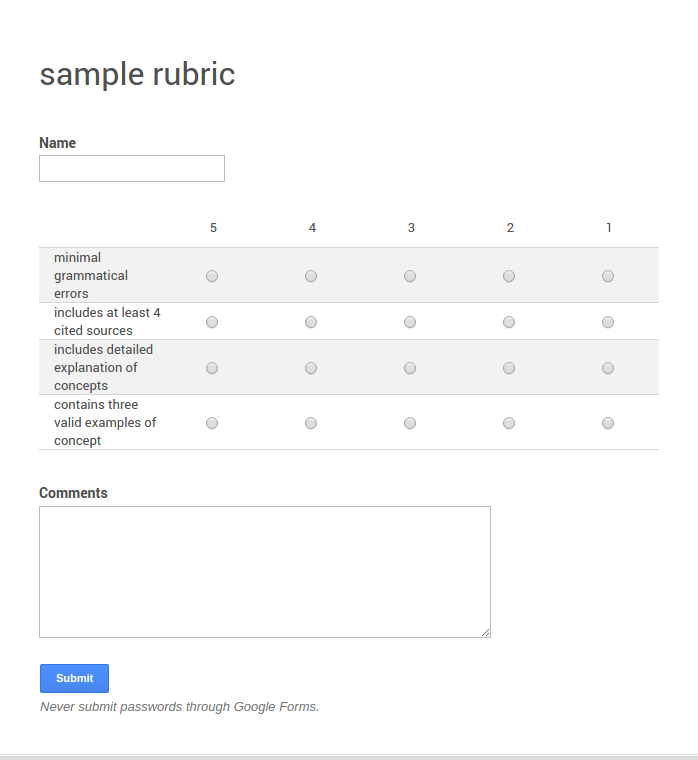
Now wasn't' that simple?
Depending on how you set up your rubric, you could even set up an auto-grade function with an add-on, or write a short equation to auto-grade for you. Here's how.
One way, that doesn't always work the way you want, but sometimes fits the bill;
- use Flubaroo
- Go to the form spreadsheet
- click add-ons
- install Flubaroo
The other way that is just as easy. (maybe easier)
(this depends on how you are grading your rubric. This equation assumes it is out of 100%)
- insert this equation into the column where you want your totals
- =(Sum(C2,D2,E2,F2)/20)*100
- If your rubric is using text instead of number use this equation
Where "!" is the text you have in your form and the number 4,3,2,or 1 is the value you wan't it to associate with.
(If you want to use these formulas and need more assistance, send me an email, I will be glad to help)




No comments:
Post a Comment