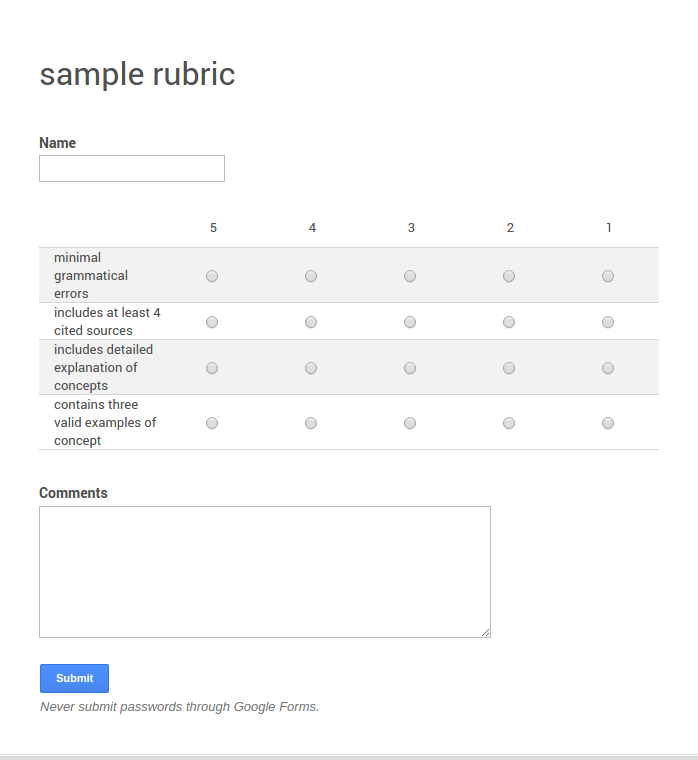As a teacher I work with a wide variety of students with a even more broad range of abilities. Every student is an individual, and has individual strengths. One thing that is common among all my students is that they have successfully harnessed different realms of technology to blossom into a new age of Renaissance. That's right, I said it, Renaissance. You know people like Leonardo da Vinci, or Nicolaus Copernicus. OK, I know what your thinking...Alchemy was a Renaissance failure, true, but with the knowledge and technology available at that time, would it be so far fetch to think that on atom could be changed into another? Now we all know that is impossible, unless of course you were in a supernova explosion, or in an astrophsycial jet...the point is, some of the Renaissance ideas were proven wrong, yet they also gave us some great ideas, art, literature, and song. The time period allowed everyone to express themselves through various creative modalities. You might be thinking of your own students and reflecting on how horrible you were treated today, or wondering why your lesson did not go as well as you hoped for, but keep reflecting, and look closer. What would have happened if that lesson had some technology? or what if that lesson had technology presented in a different way? What would happen if you harnessed creativity and not forced the typical idea of the Common Core into your students brain? How would your students flourish? What do they need to flourish?
 |
| Image: Vitruvian Man by Leonardo da Vinci, Galleria dell' Accademia, Venice (1485-90) Obtained from http://commons.wikimedia.org/wiki/File:Da_Vinci_Vitruve_Luc_Viatour2.jpg |
For example, I just wrapped up a unit incorporating robotics and programming with the study of volcanoes in an Earth Science class. I also just wrapped up a differentiated project focused on extreme weather conditions in a different earth science class I also wrapped up an ongoing geologic field study. One of these three scenarios clearly has more STEM initiatives obviously integrated. Yet, another, has more of a STEAM flavor, and the other has more of a placed based approach. In each scenario I was able to see students be creative and present amazingly unique finished products. I had a team of students design and program a robot to navigate through an obstacle course to a "volcano" to find a hidden piece of Amethyst, while playing the Super Mario Brothers Theme song, using only 5 lines of code (this includes the code needed to play the Super Mario song they organized through the various sounds they could produce out of the robot, set to repeat). I also had a student "hand" draw diagrams of the structure and formation of hurricanes. These vector drawings were enhanced to show 3D using only sumo paint. Give me a piece of paper and a pencil, and you're lucky if I could produce a legible stick figure. Finally, I had students using their androids to create field maps that accurately displayed their randomized samples of a geologic site to determine the primary rock type present, and mark clues to suggest incidents of faults and folds. I gave these students a task, a goal, and some tech tools to aid their quest. They were able to tap into their own creativity and problem solving to produce things that I couldn't even anticipate.
As educators, we are flourishing in a time of creativity and possibility. The limitation is our own ability to loosen the reigns and allow our students to show us what they can do with the technology they have readily available.