This is an update to a previous post that is well needed. No sooner than I hit the publish button, Google decides to launch Add-ons for Forms. Which includes, as the first option, form notifications, which sort of negates all my previous directions. So now, the once overlooked option is right in your face. To set up notifications, simply start a form, click add-ons>get add-ons and look at the first option. Just like that you can get email notification of form submissions.
The other nice thing is that the add-ons now include gMath, which support the inclusion of graphs, expressions, and stats. Previously you had to do some funky cut and paste trickery to get these expressions to fit neatly into the form, Now the add-on does the hard work.
While you're at it, explore the other add-ons, there are some goodies in here to help make your forms that much better.
Information, tutorials, and ideas about using technology with students in grades K-12. - written by Michael Norkun
Saturday, October 25, 2014

Google Form Submission Notifications
Google forms are a really convenient tool to collect data from students, and teachers with ease. It's nice to be able to present a form online for viewers to provide you with information and have it all magically organized in a Google Sheet. Where you then have the freedom to manipulate whichever way you choose. This might be manipulations directly in the spreadsheet, or manipulations through Fusion Tables. (on a side note, if you haven't tried fusion tables for you data, do yourself a favor and check out this tool, it is a serious time saver.)
Recently I had some colleagues ask me if there was a script I could write, or one I could direct them to that would send them an email notification of a form submission. While my head swelled an enormous amount at the fact they thought I could scribble out a form script on demand, I pulled myself together and brought to their attention, a small overlooked feature in a linked Google Form Sheet. Here is the quick and easy way to get notifications of form submissions, or any changes made to your Google Form Spreadsheet.
1) First, create a form that will collect a lot of data that you would require some notification. This is important. You don’t' want to flood your gmail with unimportant notifications of a form submission.
2) Once the form is created, link a Google Sheet to the form, and navigate to that sheet. It doesn't matter if there are any submissions yet.
3) On the newly linked Form, click Tools>Notification Rules...
4) From here, you are presented with a pop-up window with a lot of different choices. Choose the one that best fits your need and just like that, you will now be alerted to the traffic on your form.
5) Optional- once you set a notification rule; create a gmail filter to redirect all those new notification into one spot for better organization.
Recently I had some colleagues ask me if there was a script I could write, or one I could direct them to that would send them an email notification of a form submission. While my head swelled an enormous amount at the fact they thought I could scribble out a form script on demand, I pulled myself together and brought to their attention, a small overlooked feature in a linked Google Form Sheet. Here is the quick and easy way to get notifications of form submissions, or any changes made to your Google Form Spreadsheet.
1) First, create a form that will collect a lot of data that you would require some notification. This is important. You don’t' want to flood your gmail with unimportant notifications of a form submission.
2) Once the form is created, link a Google Sheet to the form, and navigate to that sheet. It doesn't matter if there are any submissions yet.
3) On the newly linked Form, click Tools>Notification Rules...
4) From here, you are presented with a pop-up window with a lot of different choices. Choose the one that best fits your need and just like that, you will now be alerted to the traffic on your form.
5) Optional- once you set a notification rule; create a gmail filter to redirect all those new notification into one spot for better organization.
Thursday, October 16, 2014

Online Photoshop
I know I'm a bit behind the times with this post, but I just stumbled across this at a useful moment. Photoshop now offers an online editing tool. If you are using a device like a Chromebook and have the need to edit photo's and have found other online tools to be lacking in some way shape or form, you can now use photoshop online to make those quick fixes. The tool allows you to upload a photo, have access to the popular photoshop tools, make changes to your photo, then download the "fixed" image back to your device. It doesn't require anything except access to the internet, a picture to upload, and a place to save it when you finish your edits.
I found the online editor to run very quick, and offer some great tools to edit photos. There are some limitations to the file size and formats you can use. The tool wants a file no bigger than 16 megapixels and in JPEG, JPG, or JPE formats. However small these limitations are, they are expected for a free online tool.
Once your image is loaded, you have a wide variety of tools to adjust your photos. Most of these options are just like the actual Photoshop, where there are auto presets to help guide you through fixing of your image. Again, being a free online service there are limitations to your creativity, and customization. The tool only gives you access to presets that perform "auto adjustments." If you are using this for simple quick fixes, it is a fantastic tool. Let's face it, if you had some serious edits to do, you would purchase the software.
When you finish your edits, you are prompted to download your fixed image. I haven't found any cloud storage yet, even with an adobe account, there is no obvious, free, option to allow you to save your work to the cloud. However, you can still download your creation to your device to be able to archive to your favorite cloud tool.
If you are familiar with photoshop, and have the need for very quick photo edits, with easy presets, then give this new tool a try. It's free, and it's photoshop.
I found the online editor to run very quick, and offer some great tools to edit photos. There are some limitations to the file size and formats you can use. The tool wants a file no bigger than 16 megapixels and in JPEG, JPG, or JPE formats. However small these limitations are, they are expected for a free online tool.
Once your image is loaded, you have a wide variety of tools to adjust your photos. Most of these options are just like the actual Photoshop, where there are auto presets to help guide you through fixing of your image. Again, being a free online service there are limitations to your creativity, and customization. The tool only gives you access to presets that perform "auto adjustments." If you are using this for simple quick fixes, it is a fantastic tool. Let's face it, if you had some serious edits to do, you would purchase the software.
When you finish your edits, you are prompted to download your fixed image. I haven't found any cloud storage yet, even with an adobe account, there is no obvious, free, option to allow you to save your work to the cloud. However, you can still download your creation to your device to be able to archive to your favorite cloud tool.
If you are familiar with photoshop, and have the need for very quick photo edits, with easy presets, then give this new tool a try. It's free, and it's photoshop.
Wednesday, October 8, 2014

Common Core State Standards and Google Classroom
The common core states the following about technology:
Students employ technology thoughtfully to enhance their reading, writing,
speaking, listening, and language use. They tailor their searches online to
acquire useful information efficiently, and they integrate what they learn using
technology with what they learn offline. They are familiar with the strengths and
limitations of various technological tools and mediums and can select and use
those best suited to their communication goals.
http://www.corestandards.org/wp-content/uploads/ELA_Standards.pdf
Mathematically proficient students at various grade levels are able to identify
relevant external mathematical resources, such as digital content located on a
website, and use them to pose or solve problems. They are able to use technological
tools to explore and deepen their understanding of concepts.
http://www.corestandards.org/wp-content/uploads/Math_Standards.pdf
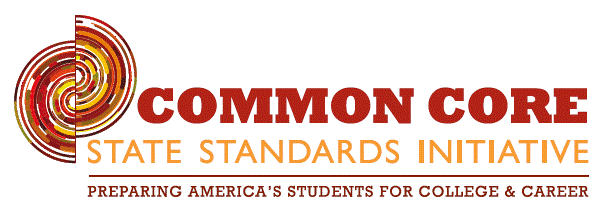 Those are only two examples that discuss technology and content skills. If you were to sift through both of those documents in much more detail, you will find the application of technology integrated through most of the standards. So where does Google Classroom fit into all this?
Those are only two examples that discuss technology and content skills. If you were to sift through both of those documents in much more detail, you will find the application of technology integrated through most of the standards. So where does Google Classroom fit into all this?I use Google Classroom as flipped environment to facilitate learning, and help students acquire skills to sift through various media to extract relevant and important information. I also use Google Classroom as a place for students to turn in assessments, receive feedback on assessments, ask questions, receive extra help, and simply share ideas with each other.
So, is Google Classroom a tool that can deliver the common core and/or help students meet the CCSS? Absolutely, as long as the teacher understands the CCSS and understands how to best use these guidelines in their practice to ensure that students are gaining the appropriate skills for the content. The tool is not replacing the teacher, the teaching is using the tool to help streamline their efforts towards the CCSS.
Subscribe to:
Comments (Atom)







